Creating Line Graphs in Excel: Step-by-Step Guide
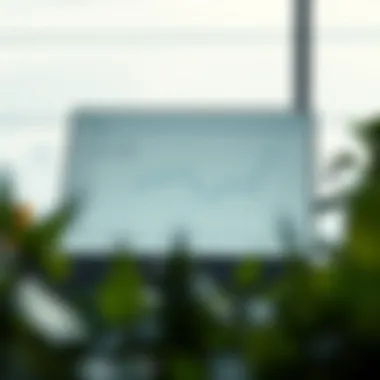

Intro
Creating visual representations of data is a vital skill in today's information-driven world. Line graphs, in particular, serve as powerful tools for displaying trends over time or comparing different datasets. Excel, a stalwart in the realm of data management and visualization, provides users with the features necessary to construct compelling line graphs, tailored to their specific needs. Whether you're a novice just getting your feet wet or a seasoned pro looking to polish your skills, mastering line graphs in Excel can significantly enhance your ability to convey information effectively. In this guide, we will navigate through every twist and turn of the process, from arranging your data to fine-tuning your graph for optimum clarity.
Terminology and Definitions
Understanding the basic terms associated with line graphs and data visualization in Excel will provide a solid foundation as we delve deeper into the creation process. Knowing the jargon will not only streamline your learning but will also empower you when discussing data-related topics with peers or stakeholders.
Key Terms
- Line Graph: A type of chart that displays information as a series of data points called "markers" connected by straight line segments.
- Data Series: A collection of related data points that make up the graph, usually represented by a line.
- X-Axis and Y-Axis: The horizontal and vertical lines of the graph, respectively, usually depicting the independent and dependent variables.
- Legend: A guide that explains the symbols and colors used in the graph, allowing viewers to understand which series is represented by which color or marker.
A solid grasp of these terms will help you better understand the complexities and functionalities of Excel when charting your data.
Glossary of Excel Terms
- Cell: The intersection of a column and row in a spreadsheet where data can be entered and stored.
- Worksheet: A single spreadsheet within an Excel file containing rows and columns.
- Chart Tools: A set of options in Excel that allows you to customize your graphs and charts post-creation.
- Data Range: The group of cells used to create a chart, which should ideally represent the entirety of the data you wish to visualize.
Taking a moment to familiarize yourself with these terms will set you on a path toward creating informative and visually appealing line graphs in Excel.
Importance of Data Visualization
In the financial realm, the ability to visualize data clearly can make the difference between a good investment strategy and a great one. Line graphs allow investors to quickly identify patterns, trends, and anomalies. With the right visual aids, complex datasets transform into understandable narratives, helping craft decisions with a firm foundation in reality. Data visualization not only clarifies insights but also enhances the storytelling aspect of data, making it more accessible to diverse audiences. As we navigate through the steps of creating line graphs, keep in mind the larger picture on how these visuals can drive smarter choices in your financial ventures.
Next Steps
As we proceed, we will outline the step-by-step process necessary to set up your data correctly, craft the line graph in Excel, and make necessary adjustments. This hands-on approach will ensure that you not only grasp the theory but also gain practical experience, setting you up for success in your data management endeavors.
Understanding Line Graphs
Understanding line graphs is fundamental for anyone looking to visualize data effectively. This section serves as a primer that lays the groundwork for grasping the concepts that follow. Line graphs provide a clear, concise way to convey trends over time, making them an invaluable tool in many fields, particularly finance, where tracking changes and patterns can dramatically influence decision-making.
Definition and Purpose
At its core, a line graph is a type of chart that connects data points with straight lines. These points typically represent values of a variable over a continuous interval or time span. The primary purpose of a line graph is to depict data trends, making it easy to identify increases, decreases, and patterns. For instance, a financial analyst may use a line graph to display stock prices over a year, enabling stakeholders to observe volatility and make informed decisions.
Moreover, line graphs do not just show numbers; they tell stories. They add context to raw data, providing insights into how variables interact over time. By transforming these data points into visual elements, line graphs enrich understanding, thereby enhancing both individual and collective decision-making processes. Through their intuitive design, they allow viewers to grasp complex information at a glance.
Key Characteristics
Several defining features of line graphs make them particularly useful for visual representation. Here’s a look at some key characteristics:
- Trend Identification: They clearly highlight changes in data over intervals, making it straightforward to detect rising or falling trends.
- Multiple Data Series: A line graph can incorporate multiple lines to compare different datasets, which is particularly helpful when analyzing related metrics, such as comparing the performance of various stocks.
- Time Orientation: Line graphs typically have the time variable represented on the x-axis, showcasing how something evolves, which is essential for both historical and predictive analyses.
- Continuous Data: They are best suited for continuous data rather than discrete data, as the line offers a visual representation of changes rather than just separate values.
- Clear Labels and Legends: Effective line graphs include clear labeling and legends that guide the viewer, ensuring the data is easily interpreted.
In essence, understanding these characteristics equips users with the knowledge to select and effectively utilize line graphs in their analyses.
"A picture is worth a thousand words." This proverb rings especially true in data visualization—where clarity and insights collide.
Prerequisites for Creating Line Graphs
Creating an accurate and effective line graph in Excel is more than just plugging numbers into software. It requires a foundational understanding of the data you intend to visualize. Without the right preparation, you might find yourself navigating through a minefield of misinterpretations and inaccuracies. Therefore, addressing the prerequisites before diving into creating your line graph becomes crucial.
Necessary Data Format
When it comes to line graphs, not all data is created equal. To ensure proper visualization, your data must be arranged systematically. Here’s a breakdown of aspects to consider for your data format:
- Column Orientation: Typically, you'll want your time-based data in one column, which may serve as the x-axis (horizontal), and the corresponding values in adjacent columns representing measurements or categories—these will align with the y-axis (vertical).
- Numeric Values: Ensure that the y-axis data is numerical. Non-numeric values can skew your results or simply not display accurately, leading to confusion in interpretation.
- Consistent Intervals: If you’re plotting time series data, it's essential to have consistent time intervals. For example, if the x-axis indicates dates, ensure they follow a logical progression without gaps that might misrepresent trends.
By reviewing these criteria, you set a solid foundation for creating meaningful line graphs that portray true insights.
Gathering the Right Data
Now that you’ve got a handle on data formatting, the next step is to gather the right data for your graph. The significance of quality data cannot be overstated, especially in the context of line graphs where accuracy and clarity are paramount. Here's how to get it right:
- Relevance: Ensure the data you collect is directly relevant to the analysis you wish to perform. Irrelevant data can lead to misleading interpretations. For example, if you're tracing stock prices, any external economic indicators should still connect clearly to those prices.
- Source Credibility: Always consider the credibility of your sources. Data sourced from established institutions, like government databases, educational research, or respected financial reports, typically yield more reliable results. Utilizing known sources can lend more weight to your findings and conclusions.
- Data Completeness: Incomplete data can mask vital trends. When gathering, strive for a full dataset that encompasses all necessary time periods and segments. Missing points can not only distort your line graph but also confuse viewers who might expect a complete narrative from the visual representation.
"Data is the new oil. It's valuable, but if unrefined it cannot really be used."
When you hone in on these preparatory steps—data format and gathering quality data—you enhance your capability to craft a reliable and insightful line graph. This sets the stage for a smoother graph creation process in Excel, which is paramount for communicating data effectively.
Setting Up Your Data in Excel
Setting up your data correctly is crucial for creating effective line graphs in Excel. A well-organized dataset is the backbone of any good visualization, ensuring that your insights are communicated clearly and accurately. In this section, we’ll unpack the essential steps and considerations that will enable you to set the stage for a successful graph creation process. Remember, the easier it is for Excel to read your data, the more professionally your graph will turn out.
Organizing Data Properly
When it comes to organizing data, clarity is king. You want to structure your data in a way that is logical and straightforward. This not only aids in the graphing process but also ensures that anyone reviewing your work can understand it at a glance. Here are a few tips to keep in mind:
- Labeling: Always start with clear headers for each column. For example, if you're charting sales over several months, label one column as "Month" and another as "Sales". Each header should be concise but descriptive enough to inform viewers of its contents.
- Data Types: Ensure that the data types are consistent within each column. You wouldn’t want numbers mixed in with text, as it could confuse Excel and lead to errors in your graph.
- Sort Your Data: If your data needs to be chronological or in a specific order, take the time to sort it beforehand. It will not only improve the aesthetic of your graph but also enhance the clarity of the information being presented.
- Avoid Empty Rows/Columns: Make your data compact by avoiding unnecessary empty rows or columns. This is a common pitfall and can disrupt the continuity of the data and confuse Excel’s graphing tools.
"A well-organized dataset is like a well-tuned engine: it runs smoothly and gets you to your destination without a hitch."
By dedicating a little time to organize your data properly, you'll be setting yourself up for a significantly smoother graphing experience down the line.
Using Appropriate Columns and Rows
The layout of your data plays a critical role in how effectively you can craft a line graph. Choosing the right columns and rows is essential. Here’s what to focus on:
- Vertical Orientation: Line graphs are typically created based on vertical data series. The x-axis (horizontal) usually represents categories, while the y-axis (vertical) shows values. Ensure that your dataset reflects this structure to avoid confusion.
- One Data Series per Column: If you’re presenting multiple data series, it's best to keep them in separate columns. For example, if you are comparing sales from two different regions, have one column for each region's sales figures. This simplifies the process of graphing by providing Excel with clear differentiation.
- Row Labels: Keep a single row dedicated to the labels for your x-axis. This might include dates, categories, or other identifiers that explain the data being presented.
Using the right combination of columns and rows not only facilitates an easier graph creation process but also helps maintain the integrity of the data you're working with.
In summary, effective data setup is the first step towards creating enlightening line graphs in Excel. It ensures that the subsequent creation process is effortless and that your visualizations are both clear and impactful. For more information on data manipulation and organization techniques, you can check relevant resources on Wikipedia or Britannica.
By keeping these foundational practices in mind, you will elevate your data visualization skills and provide real value in your data-driven decisions.
Initiating the Graph Creation Process
Initiating the graph creation process serves as a foundational step in transforming raw data into a visually appealing line graph. This phase is not merely about hitting a few buttons; it's about understanding the tools at your disposal and the types of graphs available to best represent your data. As financial enthusiasts or individual investors, you can leverage these visualizations to better inform your decisions.
The process begins with accessing the chart tool where Excel's graphing capabilities reside. Just like any artist needs their palette, you need this tool to create your masterpiece. Once you’ve pinpointed this feature, you can explore its diverse capabilities.
Accessing the Chart Tool
To access the chart tool in Excel, you should first ensure that your data is organized effectively. Start by selecting the data set you wish to visualize. Click on the Insert tab located in the toolbar. From there, you’ll spot several options for different charts. The ease of navigation here is key—all your options are laid out in a straightforward manner, allowing you to dive in without wasting time.
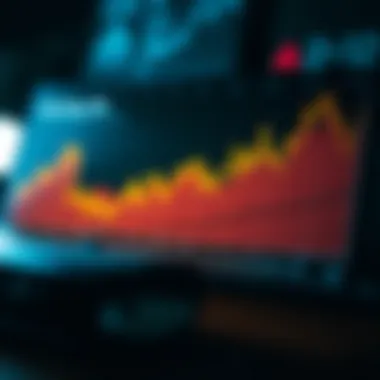

This simplicity encourages users to experiment. Don’t shy away from exploring various chart options. Whether you’re aiming for clarity or a bit more flair in your presentation, being familiar with the tools at hand will empower you to choose wisely.
Selecting the Right Graph Type
Now, as you stand before the array of graph choices, it’s crucial to select the right type. In the case of line graphs, you might notice a subtle distinction between them and other graph types, such as bar or pie charts. Line graphs excel in displaying data trends over a period, offering a clear perspective on ups and downs.
When selecting the right graph type, consider these factors:
- Data Nature: If your data reflects a sequence over time, line graphs are your best bet. They serve you well in illustrating trends or patterns, like stock price fluctuations.
- Audience Understanding: Consider who will view this graph. Will they appreciate the nuances of a line graph? Clarity is paramount. If you need feedback, feel free to consult with colleagues or peers.
- Comparative Data: If you need to compare multiple series, ensure you choose a line graph that facilitates easy differentiation—this often means adding more lines or styles.
Choosing wisely here can save you headaches later. A graph that is intelligible makes discussions of financial performance or market movement much smoother and thoughtful.
"The beauty of graphing in Excel lies not just in the creation, but in the understanding that follows. The right graph type can make or break your data presentation."
Here’s a quick checklist when deciding on your graph type:
- Assess your data's temporal nature.
- Identify the story you want to tell: growth or decline?
- Consider the clarity for your intended audience.
By following these guidelines, the initiation of your graph creation will not only set the stage for your project but will ensure that your gathered insights resonate with clarity and precision.
Creating the Line Graph
Crafting a line graph is where your data visualization journey truly begins. This process isn't merely about inserting numbers into a software; it's an art that can illuminate trends and relationships hidden within your data. By creating a line graph, you're equipping yourself with a powerful tool that can clarify complex information at a glance. Navigating this step correctly can make all the difference in how your audience perceives the insights you want to convey.
Inserting Data into the Graph
Inserting data into your line graph hinges on the proper arrangement of your information. Excel allows you to import data directly from your spreadsheet, making this process intuitive. Typically, your data will consist of two variables: one for the x-axis (commonly the time intervals) and one for the y-axis (the corresponding values).
- Highlight Data Range: Begin by selecting the specific cells holding your values. Ensure both axes are correctly represented in your selection. If you have, say, quarterly sales figures, you might select 'Q1', 'Q2', 'Q3', and 'Q4' as your x-axis labels and the figures corresponding to those quarters as your y-axis values.
- Insert the Graph: After the data is highlighted, navigate to the 'Insert' tab in the Excel ribbon. Choosing 'Line' from the Charts group will prompt you to pick a specific type of line chart, such as a 2-D line, 3-D line, or stacked line. Your choice at this stage can significantly affect how your data is interpreted.
Keeping in mind that the integration of data should reflect clarity rather than confusion is crucial. If your data isn't effectively illustrated, no amount of bells and whistles will make it useful. Therefore, focus on ensuring that you're inserting the correct figures in a manner that tells a clear story.
Adjusting Graph Dimensions
Now that your data is in place, adjusting the graph's dimensions is essential for enhancing its visual appeal and functionality. A well-sized graph attracts attention and makes the data easier to interpret. Here’s how you can adjust your graph:
- Scale and Resize: Click on the graph, and drag its corners or sides to modify its size. A common pitfall is creating a graph too small, causing details to get lost. Also, consider the aspect ratio— a more elongated graph may better represent trends over time without feeling cramped.
- Aspect Ratio Consideration: Maintaining a suitable aspect ratio is key for clarity. If your graph looks more square than rectangular, you might find that the data trends become obscured. Ideally, the height and width should complement the data presented.
- Positioning on Your Worksheet: Where the graph lands on your worksheet matters too. Placing it in a context where it can be easily compared against other data pieces can provide your viewers with richer insights.
Ultimately, these adjustments are not just cosmetic. They play a role in how effectively your data communicates its message. A well-sized graph is clear and straightforward, ensuring your audience can grasp your points without needing to squint or guess.
Customizing the Line Graph
Customizing the appearance of your line graph can significantly enhance its ability to convey information clearly and effectively. In this section, we’ll discuss key elements that can be personalized to improve visual appeal and clarity, including modifying line styles and colors, as well as adding markers and data labels. The right modifications can not only make your graph aesthetically pleasing but also elevate its functionality as a tool for data analysis, allowing viewers to focus on the most critical pieces of information.
Modifying Line Styles and Colors
The choice of line styles and colors plays a crucial role in how your graph communicates data. Different colors can evoke various responses or signify specific categories, which can make the graph easier to interpret at a glance. For instance, using bright red for negative trends and green for positive trends can instantly inform the viewer about performance without them having to dissect the details.
Tips on Modifying Line Styles:
- Choose Contrasting Colors: Ensure that the colors chosen for lines are distinct from one another, particularly if your graph features multiple data series. This differentiation helps in visually guiding the viewer’s eye and reduces confusion.
- Utilize Varying Line Styles: Use dashed lines for certain data points or trends to represent alternatives or predictions, which might need to be distinguished from actual recorded data. This approach can highlight insights while maintaining a clean visual layout.
- Ensure Adequate Thickness: Adjust line thickness to emphasize or de-emphasize data trends. A bolder line can lead the viewer's focus toward a primary dataset, whereas thinner lines may indicate less significant information.
When customizing these visual elements, always keep your audience in mind. For this article’s focus on financial enthusiasts and individual investors, clarity and immediacy can significantly impact decision-making.
Adding Markers and Data Labels
Markers and data labels take your line graph to the next level of clarity. They provide specific reference points for individual data entries, preventing the viewer from having to guess what certain values represent.
Why Incorporate Markers and Data Labels?
- Identify Key Data Points: Markers can signify critical values, like peaks or troughs in financial performance, making them instantly noticeable. You might opt for circles for highs and squares for lows, creating a categorical distinction.
- Data Labels for Precision: By adding data labels directly beside markers, you offer viewers precise values without them needing to scour the graph for information. This direct approach results in quicker understanding and can encourage faster, more informed decisions.
A Quick Checklist for Effective Implementation:
- Choose Marker Shapes Wisely: Variations in shapes can symbolize different datasets.
- Position Data Labels Strategically: Ensure labels do not clutter the graph, as overlapping information can lead to confusion.
- Maintain Professional Formatting: Alignments and fonts should align with the overall aesthetic of your report or presentation to maintain professionalism.
"Customizing your line graph is not mere aesthetics; it’s about enhancing the communication of data."
With all these customization options within your grasp, ensure that any changes made cater to clarity, distinction, and functionality. By tailoring these elements in your line graph, you significantly increase its potential as a decision-making tool.
Enhancing Graph Readability
When it comes to making your line graphs effective, enhancing readability plays an essential role. A visually appealing graph helps convey information clearly, benefiting both the presenter and the audience. To begin with, having a graph that is easy on the eyes can mean the difference between effective communication and a muddled message. It’s not just about pinching numbers into a chart; it's about telling a story that anyone can grasp.
One major benefit of enhancing readability is that it allows for quick comprehension. Readers should be able to glance at a graph and understand what it represents without straining their eyes or deciphering complex data points. This is particularly important for financial enthusiasts and individual investors who often rely on visualizations to make informed decisions. A well-crafted line graph ensures that insights are accessible, thereby fostering better decision-making.
Several elements come into play when we talk about readability, including proper use of labels, correct scaling of axes, and overall layout. These factors contribute significantly to how well the data is perceived. Here are some considerations:
- Simplified Design: Avoid cluttering the graph with unnecessary elements. Stick to essential data to streamline understanding.
- Consistent Color Schemes: Use colors that complement each other but are distinct enough to set apart different data series.
- Well-Defined Axes: Clearly labeled axes eliminate confusion and provide context to the data being displayed.
A graph that emphasizes readability does more than just represent data; it engages the viewer and allows them to grasp complex information at a glance.
Incorporating Labels and Titles
Incorporating labels and titles is a foundational step in enhancing graph readability. A well-crafted title does more than just name the graph; it sets the tone for what the viewer should expect from the data presented. Consider using a title that succinctly captures the essence of the graph while including key information such as the time period or specific metrics involved.
Labels for each axis clarify what the viewer is looking at. Without these basic annotations, you run the risk of leaving your audience scratching their heads. Take the time to add units of measurement or time frames where applicable, as these small details can provide massive clarity. For example, when displaying stock market trends, use labels like "Price in USD" for the Y-axis and "Months" for the X-axis. This ensures that viewers know exactly what the numbers signify.
- Choose concise yet descriptive titles.
- Ensure axis labels are prominent and formatted consistently.
- Consider font size; it should be legible without overwhelming the graph itself.
"A title is not just a label; it’s your first chance to inform and guide your viewer’s understanding."
Adjusting Axis Scales
Adjusting axis scales is another crucial part of graph readability. The scale needs to represent data accurately, enabling comparisons and distinctions to be easily discerned. If your scale is too narrow or too wide, it can distort perceptions and lead to misinterpretation of the graph. For example, using a non-linear scale may make small fluctuations look exaggerated or insignificant, especially in financial data.
When setting up your scales, consider the range of your data. If you're presenting quarterly earnings over many years, the Y-axis may need to extend far enough to capture significant highs and lows without compressing everything into a tiny space. Likewise, using consistent intervals helps maintain the graph's clarity. If you are showing annual data, an interval like one year between tick marks makes sense. This allows for easy visual connections across similar data points.
Considerations for adjusting axis scales:
- Always strive for balance between readability and detail.
- Define your scales based on data variances to capture essential trends.
- Test different range options to see which provides the clearest depiction of your data.
In summation, enhancing graph readability through thoughtful incorporation of labels and judicious adjustment of axis scales is key to effective data presentation in Excel. This nuanced approach ensures that viewers can extract meaningful insights without wading through a swamp of numbers.
Saving and Sharing the Graph
Once you’ve spent time crafting a line graph in Excel, it’s essential to know how to effectively save and share this visual representation of your data. This part isn’t just about clicking save, but understanding the best formats and methods for sharing, whether you are working on a project for work or preparing data for a community group.
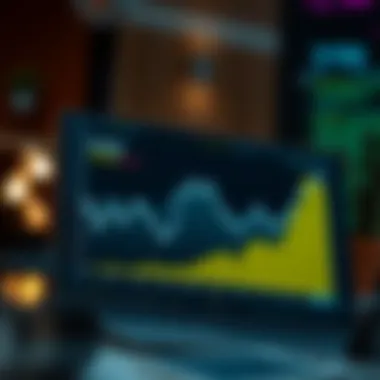

Exporting Options in Excel
When it comes to saving a graph, Excel offers various exporting options that cater to different needs. You can save your line graph directly in the Excel workbook, which is handy for anyone who might need to access the data later. However, when you want to share your graph with others who may not use Excel or may not even own the software, consider exporting the graph as a standalone image or PDF.
- Image Formats: You can choose formats like PNG or JPEG. To do this, right-click on your graph and select "Save as Picture." This allows you to create a standard image file, which can be easily embedded in emails, presentations, or reports.
- PDF Format: If you want a more formal option, exporting your graph as a PDF can be helpful. This preserves the quality of your graph and keeps everything intact, making sure it appears exactly as intended for the audience. You can do this by going to (File > Export > Create PDF/XPS Document).
Tip: Always think about resolution when sharing images. For online, 72 DPI (dots per inch) is usually enough, but if you're printing, aim for 300 DPI to ensure clarity.
Integrating Graphs into Reports
A well-crafted line graph can elevate the quality of any report you're working on, making the data much more approachable. Integration involves more than just sticking a picture into a Word document; it’s about context and relevance. Here are a few strategies to seamlessly integrate your graph:
- Contextual Placement: Place your graph close to the relevant content in your report. This ensures readers can easily correlate the graph data with your textual analysis. For instance, if your report discusses trends in sales over time, introduce the graph right after your commentary on sales data.
- Captions and Descriptions: Always accompany your graphs with captions or brief descriptions. This provides clarity and insights into what the graph illustrates. Describe what the audience should look for. Perhaps, note an upward trend or a point where data diverges unexpectedly.
- Interactive Features: In digital reports, consider using tools like hyperlinks or interactive features. For example, linking your graph to a more extensive data set or related content makes your report a more engaging experience for readers.
Key Insight: A line graph doesn’t just serve as a visual; it can act as a compelling narrative when woven thoughtfully into your reports.
In summary, understanding different saving methods and best practices for sharing ensures your line graph achieves its purpose. When crafted diligently, these visuals can powerfully convey data insights and help strengthen your arguments, whether you are sharing findings in a boardroom or a community meeting.
Troubleshooting Common Issues
In the world of data visualization, understanding how to troubleshoot common issues is crucial. When crafting line graphs in Excel, you might run into some snags that could derail your entire effort. Whether you're aiming for clarity or simply trying to bring your data story to life, knowing how to solve these problems can save you precious time and prevent headaches down the road. This section will touch on two prevalent issues: dealing with misleading data and adjusting for overlapping data points.
Dealing with Misleading Data
Misleading data can be a silent saboteur in your chart-making journey. Imagine going through the motions of creating what you think will be an insightful graph, only to discover later that your portrayal is distorted due to incorrect data representation. For instance, if you're tracking stock prices and mistakenly include a faulty data entry, your line graph might suggest wild fluctuations that never actually occurred.
To avoid the pitfalls of misleading data, consider the following practices:
- Verify Data Sources: Ensure the authenticity and reliability of the data you're using. Cross-check figures with credible sources or databases like Wikipedia or Britannica.
- Data Clean-Up: Excel offers various tools to eliminate duplicates or erroneous entries. Using features like 'Remove Duplicates' can help streamline your dataset.
- Contextualize Your Data: Providing context can limit misinterpretation. Adding notes or legends to your graph can clarify what the numbers represent.
"In the world of data, clarity is as important as accuracy. Misrepresentation can lead to poor decisions."
Adjusting for Overlapping Data Points
Overlapping data points can be quite bothersome, especially in a line graph where clarity is key. If your data series are excessively dense, several points may cluster or overlap, rendering your graph difficult to read. This is particularly common in financial charts, where daily prices may appear in close range.
Here are some strategies to tackle this issue:
- Change Marker Size: Adjusting the size of your data point markers can improve visibility. Smaller markers less likely to overlap can be particularly effective in busy charts.
- Utilize Different Line Styles: Using various line types or colors for each data series can help to distinguish them, even when they overlap. A dashed line might represent one series while a solid line represents another.
- Zoom or Scale Adjustments: Sometimes, simply altering the scale of your axes can alleviate the problem. Consider making the x-axis chronological intervals wider, perhaps summarizing daily data into weekly averages.
- Data Filtering: If you have numerous data points, consider filtering down to key values for clarity. Highlighting only significant data changes can draw attention where it's needed most.
By being proactive about these common issues, you’ll find yourself crafting line graphs that not only look good but tell a powerful, accurate story.
Advanced Graphing Techniques
Advanced graphing techniques enhance your capability to analyze and represent data effectively. They provide deeper insights and allow you to convey complex information clearly. When delving into line graphs in Excel, incorporating these techniques can transform a standard graph into a powerful storytelling tool. With the growing emphasis on data literacy, mastering these skills is vital for financial enthusiasts and individual investors alike.
Using Trendlines for Insights
Trendlines serve as a beacon of clarity in a sea of data. By fitting a line to your series of data points, they reveal trends that may not be immediately obvious upon initial examination. You might notice, for instance, that sales are steadily increasing over the months, which could positively inform your investment decisions.
There are several types of trendlines you can use, each serving different purposes. To enhance your graph:
- Linear Trendline: Best for data that clusters around a line, showing a straightforward relationship.
- Exponential Trendline: Useful for data that grows or declines at increasing rates, such as investment returns.
- Moving Average: This smooths out fluctuations, providing a clearer view of trends.
Incorporating a trendline in your graph can help you make informed predictions.
"Trendlines can turn data into foresight, revealing patterns that are crucial for decision making."
Implementing Multiple Data Series
Presenting multiple data series in a line graph can enrich your analysis. By displaying various related datasets, you enable comprehensive comparisons, facilitating a better understanding of relationships and interactions. For example, an investor could plot a company’s growth alongside its competitors, revealing relative performance.
To implement multiple data series:
- Prepare your datasets carefully. Ensure they are organized and clearly labeled.
- Select your primary data series. This serves as the foundation of your graph.
- Add additional series. This can be done by selecting the series option when you are creating or editing the graph.
Benefits of this approach include:
- Immediate visual comparisons, making it easier to spot performance and trends.
- A better grasp of volatility and correlations between multiple factors.
Utilizing advanced graphing techniques like trendlines and multiple data series enables you to elevate your data visualizations beyond mere aesthetic appeal, transforming them into practical tools for strategic decision-making.
By mastering these techniques, you'll be equipped to navigate the complexities of financial data, enhancing your reporting and presentations.
Tools and Resources for Excel Users
When it comes to mastering the art of line graphs in Excel, having the right tools and resources at your fingertips can make a world of difference. Excel, in itself, is a powerful software, but it can be enhanced remarkably with the use of certain add-ins and online guides. This section will delve into some of the most practical resources available for users aiming to elevate their graph-creating skills.
Helpful Excel Add-Ins
Exploring the world of Excel add-ins can feel like opening a treasure chest. These small pieces of software pack quite a punch, offering functionalities that standard Excel might not cover.
- Charticulator: This tool allows for bespoke chart creation. Users can design complex visual representations without writing a single line of code.
- Power Query: Streamlining data import and manipulation is made easy with Power Query. It’s a must-have for users frequently working with large data sets, keeping sanity intact while handling wild amounts of data.
- XLSTAT: Ideal for those who take analytics seriously, this add-in offers advanced statistical tools right within the familiar confines of Excel.
Each of these add-ins come with their own set of benefits, from enhanced graphing capabilities to more organized data management. Taking the time to explore these tools will not only simplify your workflow but also amplify your expertise significantly.
Online Tutorials and Guides
Sometimes, folks need a hand to get over the learning curve of a complex software like Excel. That’s where online tutorials and guides come into play. They're perfect for anyone looking to improve their graphing game without a hefty price tag.
- Microsoft's Official Excel Training: Start here. The official training modules by Microsoft cover the foundational and advanced features of Excel, pointing out every nook and cranny you might need.
- YouTube Channels: Channels like ExcelIsFun and Leila Gharani specialize in breaking down intricate topics into bite-sized, digestible videos. If visual learning is your jam, these resources can be invaluable.
- Online Forums: Websites like Reddit's r/excel, Facebook groups, and Stack Overflow have vibrant communities. Here, users swap tips and troubleshoot in real-time, offering ample opportunities to learn from others’ experiences.
Incorporating these resources into your learning routine will greatly reduce the friction of challenging aspects of Excel and make crafting line graphs a smoother experience.
Utilizing these tools can significantly enhance your efficiency and creativity when working on Excel graphs. The more you explore, the more proficient you will become.
By tapping into these add-ins and online resources, you’re setting the stage for not just mastering line graphs, but becoming a comprehensive Excel power user. This empowerment not only aids in producing visually appealing data representations but also bolsters your overall data analysis capabilities.
Comparative Analysis of Graph Types
Understanding how different graph types function is crucial when visualizing data. This section will dissect the nuances between line graphs and other common graph types, helping users make informed decisions about their data representation.
Line Graphs versus Other Graph Types
Line graphs are often the go-to selection for visualizing trends over time; however, recognizing their strengths and limits compared to other graph kinds is key for effective data communication.
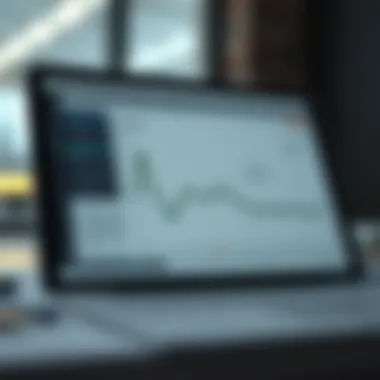

- Bar charts display categorical data effectively, emphasizing comparison across discrete categories. For instance, if you're interested in how various investments performed in a particular quarter, a bar chart can offer a visual contrast at a glance.
- Pie charts are popular for showing proportions, ideal when illustrating market share in a fixed scenario. However, they may not capture changes over time as well as line graphs.
- Scatter plots are useful for showcasing relationships between two continuous variables. A financial analyst could use scatter plots to examine the correlation between interest rates and inflation.
In other words, while line graphs excel at showing progressions, bar charts illustrate comparisons, and pie charts depict parts of a whole. Each graph type has its unique purpose, and knowing when to deploy them can significantly enhance the clarity of your presentation. The greatest benefit of understanding these differences is the ability to select the right graph type that best conveys your message and caters to your audience's needs.
Understanding When to Use Line Graphs
Line graphs can be invaluable when you’re aiming to illustrate trends or changes within a dataset. But the question remains: when is a line graph truly the right choice? Here are some considerations:
- Temporal Data: When dealing with data points collected across time, be it minutes, years, or centuries, line graphs snugly fit the bill. They provide a visual flow that helps in grasping the concept of evolution or change, such as stock prices over a decade.
- Continuous Data: Line graphs anchor themselves firmly in displaying continuous data. If your data varies smoothly over time or another dimension, this format reflects that continuity, giving rise to valuable insights.
- Multiple Data Series: If you have more than one dataset to compare, line graphs can effectively convey these relationships without overcrowding, enabling viewers to spot divergences or parallels in trends.
In practical applications, such as financial analysis, selecting a line graph aids in not just assessing data but fosters a deeper understanding of market movements and trends.
Using the correct graph type not only clarifies your message but also plays a pivotal role in stakeholder decision-making. The right visualization can sometimes make all the difference.
When in doubt, consider your specific audience and what insights you want them to glean. A line graph could be your best ally in turning complex data into an easily digestible visual narrative.
Common Mistakes to Avoid
Creating line graphs in Excel can be a straightforward process, but many users trip up on the finer details. Understanding which missteps to sidestep is crucial for effective data visualization. Getting it right not only recognizes the data at hand but can also tell a clear story that resonates with viewers. Making mistakes in this process may lead to a skewed interpretation of your information. Hence, let us delve into some of the common pitfalls to be aware of when crafting your line graph.
Inaccurate Data Representation
One of the most frequent errors made during the graph creation process is inaccurately representing data. If your data points are positioning incorrectly, it can lead to extreme misunderstandings. For example, consider a scenario where you’re analyzing the earnings of a startup over five years. If you mistakenly input annual revenue as monthly revenue, you will end up with an erroneous steep line that inaccurately portrays explosive growth. This can mislead peers or stakeholders into overestimating performance, which could have serious implications.
To ensure accuracy in data representation, follow these steps:
- Double-check your entries: It’s worth spending a few extra moments verifying figures before they go into your graph. Typos might seem harmless, but they can skew results.
- Use the right data types: Ensure that numerical data is formatted properly; this reduces the risk of Excel treating numbers as text, leading to discrepancies.
- Preview your data points: Before finalizing your graph, take a moment to cross-compare the data displayed with the raw numbers. This step can help catch any glaring errors before they become a concern.
An accurate representation acts as the bedrock of a reliable graph; without it, even the most intricate line graph crumbles under scrutiny.
Neglecting Graph Components
Another common blunder occurs when users overlook critical components of the graph itself. Components like titles, legends, and axis labels are more than mere decorative features; they are integral parts of a coherent analysis. If these elements aren’t thoughtfully considered, clarity can suffer. Picture a graph showing temperature changes over time with no title. Viewers may be left scratching their heads, unsure of what they are looking at.
To maintain a comprehensive approach, it’s crucial to include:
- Titles: A well-crafted title summarizes what the viewer should anticipate. It sets the stage, as it were.
- Legends: These help in distinguishing multiple data series. If not present, a viewer might assume colors represent different datasets incorrectly.
- Axis Labels: Failing to label axes not only confuses viewers but can result in misinterpretation of the displayed data.
Integrating these components helps to create a clear narrative within your line graph, guiding viewers to derive insights effectively.
In summary, sidestepping these common mistakes will enrich the telling of your data story, allowing stakeholders and audiences to absorb and understand the insights presented without confusion or misinterpretation.
Integrating Graphs into Presentations
Integrating graphs into presentations isn't just a nice-to-have; it's practically a necessity in today’s data-driven world. The words and numbers may impress, but visuals tell a story. Both seasoned analysts and greenhorn investors can greatly benefit from presenting data visually. When you integrate graphs into your PowerPoint or any presentation, you make it easier for the audience to grasp complex information quickly. When done correctly, this visual representation can substantially boost the chances of your audience retaining the information.
A well-integrated graph not just dazzles, it enhances clarity. Bear in mind that people are hardwired to respond to visuals first. In fact, statistics suggest that up to 65% of the population are visual learners. When you pair your narrative with a graph, you cater to that innate preference, codifying your points. Data visualization solidifies the anecdotal evidence you’re presenting, making it not merely an afterthought but a cornerstone of your communication strategy.
Effective Presentation Strategies
Effective presentation strategies hinge greatly on how well you integrate your graphs. Below are some tailored strategies aimed at enhancing this process:
- Know Your Audience: Understand whether they are financial enthusiasts, corporate CEOs, or casual investors. This informs what kind of data is most relevant to them and how complex that information should be.
- Keep it Simple: Your graph’s design should be straightforward. Avoid clutter. If the audience doesn't understand your graph at a glance, it’s counterproductive.
- Use Annotations Wisely: Sometimes a simple label goes a long way in clarifying key points. Highlight trends or critical data subsets with short annotations that tell viewers where to focus.
- Transitions Matter: Smooth transitions into graphs can prepare the audience better. For example, you might say, "Let’s look at the trends over the past five years," right before displaying the graph.
In a nutshell, structure your presentation in such a way that each graph feels like a natural extension of your spoken words. This creates an overarching narrative that feels connected, rather than disjointed.
Connecting Graphs to Key Messages
Ensuring that your graphs connect to your key messages strengthens your arguments. Here's how this can be accomplished effectively:
- Reinforce Main Ideas: Every graph you include should back up what you’re saying. If your primary message revolves around growth trends, then your line graph ought to be a visual articulation of that growth.
- Utilize Consistent Themes: Colors and styles in your graphs should reflect your overall presentation theme. A consistent look fosters a sense of professionalism and coherence that makes the audience take you more seriously.
- Engage with the Audience: When displaying your graph, reference it directly in your speech. This invites the audience's eyes to engage with the data just as you explain it.
- Summarize Key Takeaways: After presenting a graph, offer a brief summary of what it signifies. This reinforces learning and ensures that viewers remember your key points.
By focusing on these aspects, you will skillfully blend your spoken narrative with visual data to craft an engaging, informative presentation that resonates well with your audience.
"Graphs aren't just numbers dressed up in pretty clothes; they represent the heart of your arguments, the soul of your data."
Equipped with these strategies and insights on integration, your next presentation can elevate data from mere numbers to a compelling narrative that engages the minds of your audience.
For more tips, consider reading articles at Wikipedia, or explore forums like Reddit for community advice.
Feedback and Evaluation
Evaluating how well your line graphs communicate data is key in any analytical process. When you craft a line graph, it’s not merely about arranging some numbers into a chart; it’s about ensuring those numbers translate into meaningful insights. Feedback and evaluation hold significant value as they help identify what works, what doesn’t, and how you can continually refine your approach.
Engaging with feedback allows you to tap into the perspectives of others, whether they are peers, clients, or stakeholders. Understanding their interpretation of your graph can highlight areas that may require clarification or adjustment. This process can help hone your skills in data visualization and enhance your graph's effectiveness in conveying the intended message.
Gathering Viewer Insights
Collecting insight from your audience begins with intentional questioning. You might find it useful to ask your viewers specific questions such as:
- What did you understand from the graph?
- Were there any points that confused you?
- Is there any information you wished was included or better emphasized?
These prompts not only foster constructive dialogue but also clarify expectations. When presenting a graph, consider using a simple survey or feedback tool like Google Forms to gather responses effectively. The feedback received can be instrumental in revising a graph's design or content.
Additionally, engaging in forums like Reddit or utilizing social media platforms to share your work can open up vital discussion channels, providing a broader spectrum of feedback. Industry-specific platforms on Facebook or LinkedIn can serve as excellent venues for obtaining targeted feedback.
"Feedback is not just a tool for improvement; it's a compass guiding you towards delivering value in your data presentations."
Assessing Graph Impact
Evaluating the impact of your line graph involves measuring both the visual clarity and the qualitative responses from your audience. Are viewers making decisions based on the information presented? This is where follow-up questions can help gauge understanding and utilization of the data shared. Things to consider include:
- Decision-making results: Has the graph influenced any decisions?
- Engagement rate: How many viewers interacted with the graph or requested additional information?
- Retention of information: Can the audience recall key points later?
By aligning your assessments with the initial goals you established before creating the graph, you can better pinpoint whether you have met those objectives. You might keep a scorecard or checklist in which you note down critical success factors related to your graph. This process can refine your future projects significantly.
Ultimately, feedback and evaluation are ongoing processes wrapped in a constant loop of improvement. The insights gained from these evaluations can serve as powerful learning experiences, shaping not only how you craft your line graphs but also enhancing your overall data visualization skills. Evaluating impact constantly ensures that you stay ahead of the curve in effectively communicating your information through visual means.
Ending
In wrapping up our comprehensive guide on crafting line graphs in Excel, it’s essential to underscore the fundamental role that these visual tools play in effective data representation. Line graphs are not just about connecting dots; they are about telling stories with data. Whether you are analyzing trends over time, comparing different datasets, or making projections, understanding how to create and utilize line graphs can significantly enhance your decision-making capabilities.
Recap of Key Points
- Understanding Line Graphs: Line graphs serve as a visual representation of data trends over intervals, making them invaluable for tracking changes and patterns.
- Data Preparation: Properly organizing your data is crucial. Ensuring it is in the right format before grappling with Excel's chart tools will save time and frustration.
- Graph Creation Process: Gaining familiarity with Excel's user interface and its chart functionalities sets the stage for creating effective representations of your data.
- Customization for Clarity: Adjusting elements such as line styles, colors, and labels contributes to a more compelling and interpretable graph.
- Troubleshooting: Recognizing common pitfalls, like misleading representations or overlapping data points, is key to maintaining the integrity of your analysis.
- Integration into Presentations: Understanding how to incorporate these graphs into reports or presentations ensures your audience grasps the significance of the data presented.
Future Applications of Line Graphs
Looking forward, the applications of line graphs continue to expand across various sectors, further emphasizing their relevance. In the realms of finance, marketing, and healthcare, for instance, line graphs can elucidate complex datasets, providing insights on market trends or patient outcomes.
- Financial Analysis: Investors can track stock performance or economic indicators over time, allowing for more informed investment strategies.
- Marketing Metrics: Companies can visualize customer engagement data, enabling them to adjust campaigns based on trends observed through these graphs.
- Healthcare Research: Line graphs can illustrate patient progress or public health trends, supporting better strategic decisions and resource allocation.
With the growing emphasis on data-driven decision-making, proficiency in crafting line graphs ensures that individuals and organizations can interpret and act upon the data trends that shape their respective fields. The ability to effectively translate data into visual formats can fortify one's position in today's data-saturated environment.







